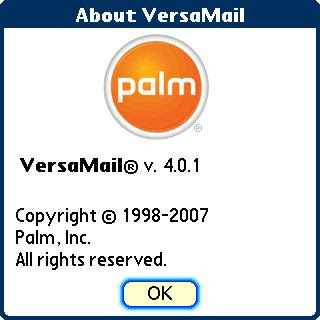
I wrote in English here so it will be viable for international readers
I've just updated my versamail on Treo 680 with the new VersaMail 4.01 intended to upgrade Centro. So far it works well. Here how I updated the VersaMail 4.01 from my PC.
Currently i've updated my Treo 680 ROM into v1.12 - ROW
Upgrading VersaMail 4.01 to Treo 680 v1.12-ROW :
=== Be sure to backup before doing this update ===
- Download CentroVM40Updater.prc into your PC from Palm site : http://www.palm.com/us/support/mobile/centro/downloads.html
I prefer download it into my PC because Data Traffic is expensive here in my country. Otherwise, you could download it Over The Air by typing that link in your Blazer browser. - After downloading it, copy CentroVM40Updater.prc to your SD card. Just place it in the root directory.
- Go to Blazer, type file:///CentroVM40Updater.prc (notice the three slashes "///")
- Download to device > Yes
- After finished downloading it, choose open and save
- The installation will begin.
- It will restart itself after finishing the installation.
I have little problem regarding soft-reset (by software) in my Treo 680. It always ends in a reset-endless loop. To counter this problem, i take out my battery then put it back to do soft-reset by hardware. Many times it works!
viola
I have VersaMail 4.01 on Treo 680 !!
What's the difference (form Palm)
Product update includes:
- Enhancements to Gmail IMAP compatibility and an updated setup wizard with the new Gmail settings.
- Improvements to help eliminate the silent failure of email when using Microsoft's Direct Push Technology via Exchange ActiveSync in VersaMail. Some users have reported that their email stops arriving, but they are not notified to press 'Sync' to re-enable Direct Push Technology. This update helps eliminate the occurrence of this scenario.
If you do not use Microsoft EAS or Gmail IMAP for email, you do not need to download this new version of VersaMail.
Please note this update is for Centro users only, and installation on other Palm smartphones may cause email to stop working properly. >> it's not true anyway LOL :D
-----------------------------
Noticable Note:
This update doesn't work with "quasi-pushmail" Gmail IMAP IDLE.
It means that you do not have GMail pushmail enabled with this upgrade.
It just another plain IMAP.
Another note from me is that the Account Setup Wizard is GONE in Treo 680.
You should setup email manually. But believe me it's not that hard to do so.
Why Should I Update My Versamail ?
The Old VersaMail didn't handle Gmail IMAP account, only Gmail POP3. That's why I need the update. I use POP3 setting in my Thunderbird, since POP3 can only handles 1 email client at a time, i couldn't get it both in my Treo 680 and Thunderbird. Once you've get your mail via Thunderbird, you can't get the mail by another email client like VersaMail in your Treo 680. Moreover, there isn't any conduit that sync emails from Thunderbird with VersaMail (you can only sync the address book / contact - not your emails) . I never want to use Outlook in PC just because it is too complicated and i don't like the way Outlook handles contacts. I prefer Palm Desktop to Microsoft Outlook.
Setting Up GMail IMAP on VersaMail 4.01
First of all, you should enable IMAP on your GMail account.
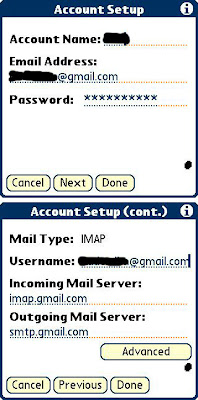
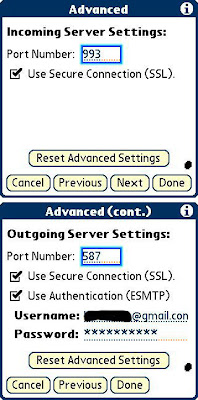
==================
Disclaimer
Try this at your own risk!
This update doesn't work with "quasi-pushmail" Gmail IMAP IDLE.
It means that you do not have GMail pushmail enabled with this upgrade.
It just another plain IMAP.
Another note from me is that the Account Setup Wizard is GONE in Treo 680.
You should setup email manually. But believe me it's not that hard to do so.
Why Should I Update My Versamail ?
The Old VersaMail didn't handle Gmail IMAP account, only Gmail POP3. That's why I need the update. I use POP3 setting in my Thunderbird, since POP3 can only handles 1 email client at a time, i couldn't get it both in my Treo 680 and Thunderbird. Once you've get your mail via Thunderbird, you can't get the mail by another email client like VersaMail in your Treo 680. Moreover, there isn't any conduit that sync emails from Thunderbird with VersaMail (you can only sync the address book / contact - not your emails) . I never want to use Outlook in PC just because it is too complicated and i don't like the way Outlook handles contacts. I prefer Palm Desktop to Microsoft Outlook.
Setting Up GMail IMAP on VersaMail 4.01
First of all, you should enable IMAP on your GMail account.
To enable IMAP in your Gmail account:
- Log in to your Gmail account.
- Click Settings at the right-top of any Gmail page.
- Choose Forwarding and POP/IMAP.
- Select Enable IMAP.
- Click Save Changes.
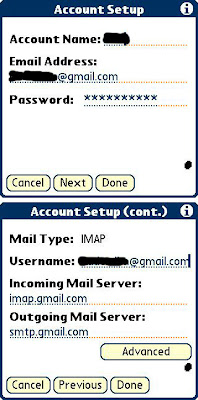
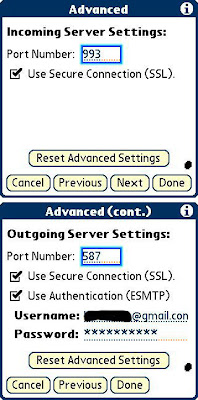
- Account name : xxxxxxxxx
- Email address : xxxxx@gmail.com
- Password : xxxxx
- Mail Type : choose IMAP
- Username : xxxxx@gmail.com
- Incoming Mail Server : imap.gmail.com
- Outgoing Mail Server : smtp.gmail.com
- go to ADVANCED >
Incoming Server Setting >
Port Number : 993
Tick [v] Use Secure Connection (SSL) - Outgoing server setting >
Port Number : 587
Tick [v] Use Secure Connection (SSL)
Tick [v] Use Authentication (EMSTP)
Username : xxxxx@gmail.com
Password : xxxxx - DONE
==================
Disclaimer
Try this at your own risk!
Tidak ada komentar:
Posting Komentar